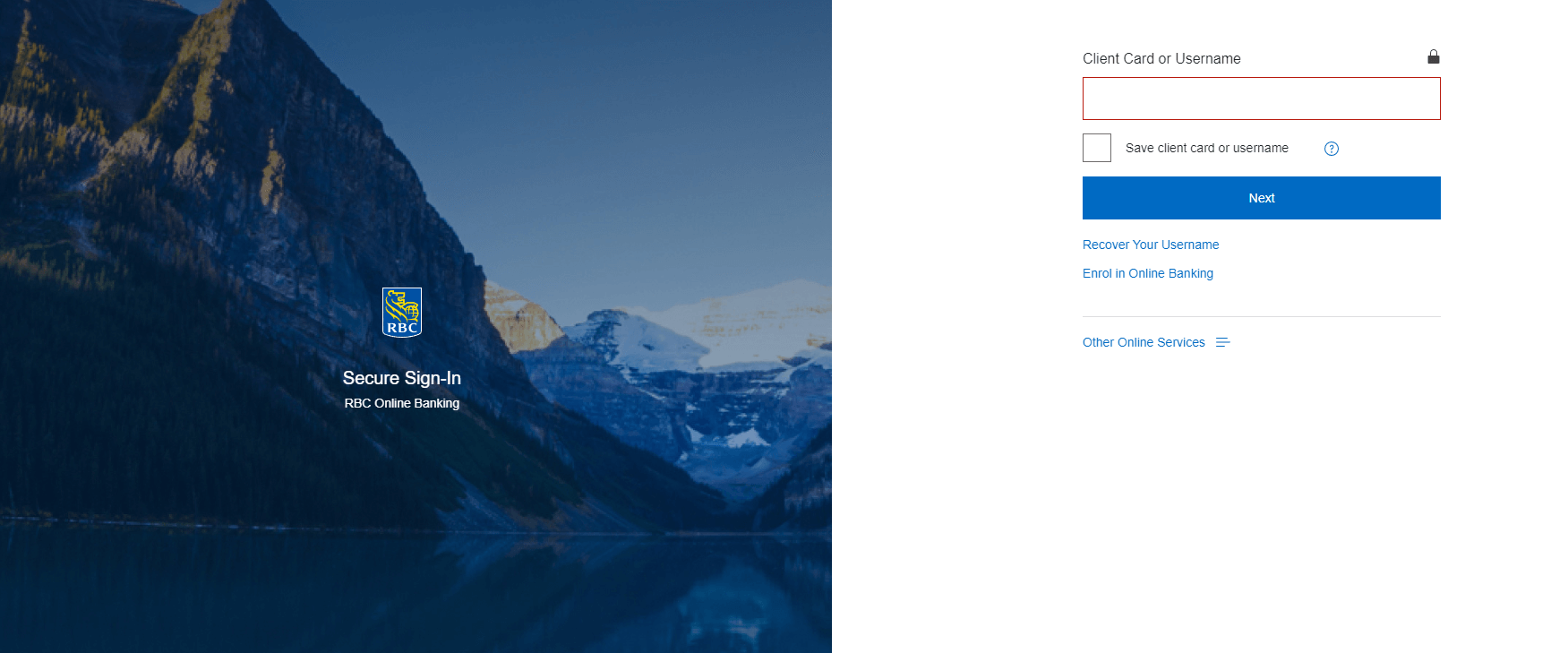In today’s fast-paced world, electronic fund transfers have become an essential method for conducting transactions. The Royal Bank of Canada (RBC) offers its customers a convenient way to transfer money through e-Transfers. However, there might be instances where you need to cancel an e-Transfer after initiating it. This article will provide you with a detailed, step-by-step guide on how to cancel an e-Transfer with RBC.
What is an e-Transfer?
An e-Transfer is a secure, quick, and convenient way to send, request, or receive money from one bank account to another within Canada. The transaction is usually processed within a few minutes, and the recipient can deposit the funds directly into their bank account.
Reasons for Cancelling an e-Transfer
There could be multiple reasons why you might need to cancel an e-Transfer, such as:
- Sending the funds to the wrong recipient
- Entering the incorrect amount
- Duplicate transactions
- The recipient is unable to accept the transfer
Step-by-Step Guide on how to cancel e transfer rbc
Follow these steps to cancel an e-Transfer with RBC:
- Log in to RBC Online Banking: Visit the RBC website (www.rbcroyalbank.com) and sign in to your online banking account using your client card number or username and password.
- Navigate to the e-Transfer section: Once you have logged in, click on the “Pay Bills & Transfer Funds” option in the top menu. Then, select “Interac e-Transfer” from the dropdown menu.
- Access e-Transfer history: To view your e-Transfer history, click on the “e-Transfer History” tab. This will display a list of all your past and pending e-Transfers.
- Locate the e-Transfer you wish to cancel: Browse through the list of e-Transfers to find the one you want to cancel. Note that you can only cancel an e-Transfer if it has not yet been deposited by the recipient.
- Cancel the e-Transfer: Click on the “Cancel” button next to the e-Transfer you want to cancel. A pop-up window will appear, asking you to confirm the cancellation. Click on “Yes” to proceed.
- Verify the cancellation: After confirming the cancellation, the status of the e-Transfer will change to “Cancelled.” You should also receive a confirmation email from RBC, notifying you that the e-Transfer has been cancelled.
- Refund processing: The funds from the cancelled e-Transfer will be returned to your account. Note that it may take a few minutes to a few hours for the refund to be processed and reflected in your account balance.
Important Points to Remember
- You can only cancel an e-Transfer if it has not yet been accepted or deposited by the recipient.
- A cancellation fee may apply, depending on your account type and the terms of your banking agreement with RBC.
- If the recipient has already deposited the funds, you will not be able to cancel the e-Transfer. In this case, you will need to contact the recipient directly and request a refund.
Conclusion
Cancelling an e-Transfer with RBC is a simple process if you follow the steps outlined in this guide. Always double-check the details before initiating an e-Transfer to avoid the need for cancellation. If you have any questions or concerns, don’t hesitate to reach out to RBC’s customer support for assistance.

“Proud thinker. Tv fanatic. Communicator. Evil student. Food junkie. Passionate coffee geek. Award-winning alcohol advocate.”