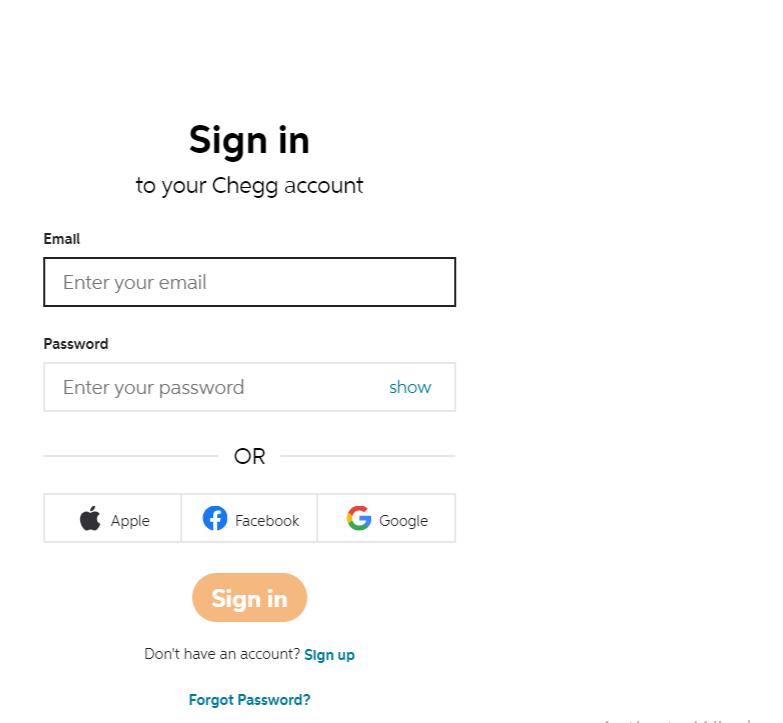I remember the first time I subscribed to Chegg, excited by the possibilities it promised. Chegg is an online platform that provides a wide range of educational services from textbook rentals to expert Q&A. But sometimes, our needs and circumstances change, and we may no longer need the services of Chegg. As a former user of Chegg, I can guide you through the process of canceling your subscription, and share some insights into my experience along the way.
First, understand your subscription
Before you cancel, it’s important to understand what your subscription to Chegg includes. Chegg has a range of services, including Chegg Study, Chegg Math Solver, and Chegg Writing. You might have subscribed to one or all of these services. Each service has a monthly fee, which may vary depending on your location and the type of subscription you have (monthly or annually). Make sure to verify which services you’re subscribed to before proceeding.
Reasons for Canceling
People have different reasons for canceling their Chegg subscriptions. Some find they are not using it as often as they thought they would. Others might have found alternative resources or completed their education. My reason for canceling was the latter. As I neared the end of my academic journey, I found myself using Chegg less and less. This led me to the decision to cancel my subscription.
How to Cancel Your Chegg Subscription
The cancellation process is fairly straightforward. Here’s a step-by-step guide to help you navigate it:
Sign In to Your Account: Head over to the Chegg website on a desktop browser. While you can access your account from the mobile app, it’s worth noting that you can’t cancel your subscription from there.
Go to My Account: On the top-right corner of the page, you’ll find your name. Click on it, and a drop-down menu will appear. Select ‘My Account’ from the options available.
Navigate to the Subscriptions Panel: Once on the ‘My Account’ page, you will find a range of options. Look for a section named ‘Orders’. Under that, you will find ‘Subscriptions’. Click on it to proceed.
Choose the Service to Cancel: As mentioned earlier, Chegg offers various services. If you’re subscribed to more than one, they will all appear here. Find the one you wish to cancel and click on ‘Cancel subscription’ beside it.
Follow the On-Screen Prompts: Chegg will ask you to confirm your cancellation and possibly offer alternatives or discounts to convince you to stay. If you’re determined to cancel, continue by confirming your decision. Make sure to follow through until you receive a confirmation of cancellation.
Verify Your Cancellation: It’s a good practice to ensure your subscription has indeed been canceled. You can do this by checking your email for a cancellation confirmation from Chegg. Additionally, revisit the ‘Subscriptions’ panel under your account to confirm the status of your subscription. It should reflect your recent cancellation.
Things to Remember
While the process is quite straightforward, there are a few things you should keep in mind:
- Time of Cancellation: If you cancel your subscription in the middle of your billing cycle, Chegg won’t refund the remaining days of your subscription. However, you will still have access to the services till the end of the current billing cycle.
- Multiple Subscriptions: If you have multiple subscriptions, you’ll need to cancel each of them individually.
- Confirm Cancellation: Make sure to get a confirmation of your cancellation, either on the screen or via email. It acts as proof that you’ve completed the process correctly.
Canceling Due to Specific Issues
If you’re canceling your subscription due to specific issues like cost, difficulty in using the platform, or unsatisfactory service, it might be worth reaching out to Chegg’s customer service before proceeding with the cancellation. Often, they might be able to provide a solution or offer a discount that could influence your decision to cancel.
In my case, as a graduating student, there was no need to consider these alternatives. However, if your academic journey is still in progress and your decision to cancel is due to one of the aforementioned issues, I recommend giving this a try.
Alternatives to Chegg
Post-cancellation, you might be wondering about other resources to replace Chegg. There are plenty of alternatives available, both paid and free, that can assist in your learning process.
- Coursera: An online platform that offers courses from top universities around the world. While some courses require payment, many are free to audit.
- Bartleby: Similar to Chegg, Bartleby provides textbook solutions and expert Q&A. While it has a monthly fee, it is generally less expensive than Chegg.
- Quizlet: This tool is excellent for studying using flashcards and other learning modes. You can also create your own study sets.
- Slader: A free site where you can access step-by-step solutions to questions in popular textbooks. It’s particularly good for math and science.
FAQ
How do I cancel my Chegg subscription online?
Log into your account on the Chegg website. Click on your name at the top-right and select ‘My Account’. In the ‘Orders’ section, click ‘Subscriptions’. Choose the subscription you want to cancel and click Cancel subscription. Follow the prompts to confirm cancellation.
How do I cancel my Chegg subscription on mobile?
Unfortunately, you cannot cancel your Chegg subscription through the mobile app. You need to log in to your Chegg account on a desktop browser and follow the cancellation process as stated above.
How do I cancel my Chegg subscription on Android?
Similar to the mobile issue, you can’t cancel your subscription through the Android app. Use a web browser on your Android device to access the Chegg website and follow the same cancellation procedure outlined above. Remember to verify cancellation by checking for a confirmation email from Chegg or checking your subscription status in your account.
Final Thoughts
Canceling my Chegg subscription was a bittersweet experience. It marked the end of my educational journey and the beginning of a new phase in my life. However, the process was quite simple, and the platform’s transparent approach made it less daunting.
If you find yourself needing to cancel your Chegg subscription for whatever reason, I hope this guide proves helpful. Remember, it’s crucial to make the best decisions for your academic needs and financial situation. There’s an abundance of educational resources available; sometimes, it’s about finding the one that fits you best. Good luck on your learning journey!

“Proud thinker. Tv fanatic. Communicator. Evil student. Food junkie. Passionate coffee geek. Award-winning alcohol advocate.”