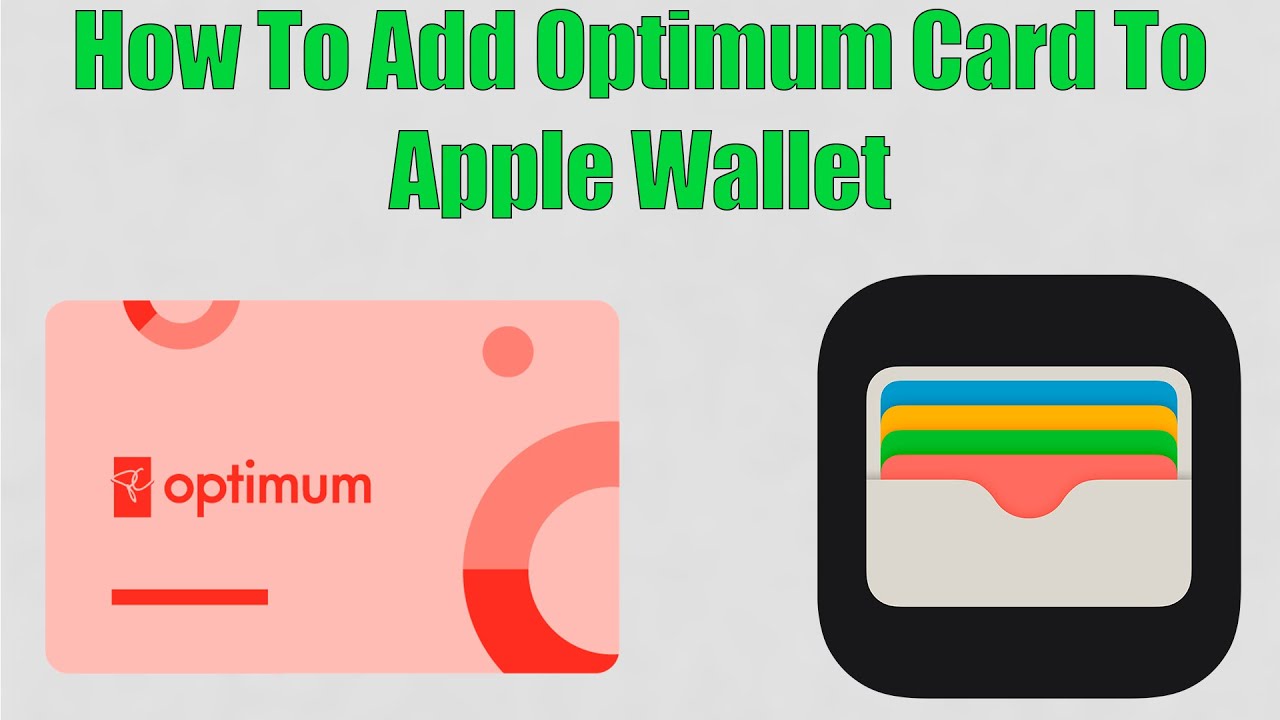Hey there, PC Optimum fans! Are you looking for an easy-peasy way to add your PC Optimum card to your Apple Wallet? Well, you’re in luck! In this guide, I’ll walk you through the process, step by step, so you can ditch that plastic card and take advantage of all those sweet rewards, right from your iPhone. Ready? Let’s get started!
Step 1: Have the PC Optimum App Ready First things first – make sure you have the PC Optimum app installed on your iPhone. If you don’t have it yet, head on over to the App Store, search for “PC Optimum,” and tap “Get” to download it. Once it’s installed, log in with your PC Optimum account or sign up if you’re new to the program. Trust me, it’s worth it – you’ll be racking up those points in no time!
Step 2: Find Your PC Optimum Card in the App Now that you’re logged into the PC Optimum app, it’s time to locate your digital PC Optimum card. Simply tap the “Card” icon in the bottom menu, and voila! There’s your digital card, complete with your unique barcode.
Step 3: Add Your PC Optimum Card to Apple Wallet Alright, now for the fun part – adding your PC Optimum card to your Apple Wallet. To do this, just follow these simple steps:
- From the PC Optimum app, tap the “Card” icon at the bottom.
- Look for the “Add to Apple Wallet” button below your digital card. Tap it!
- A new screen will pop up, showing your PC Optimum card with a preview of how it’ll look in your Apple Wallet. If everything looks good, tap “Add” in the top-right corner.
And…that’s it! Your PC Optimum card is now in your Apple Wallet. Easy as pie, right?
Step 4: Using Your PC Optimum Card in Apple Wallet Now that your PC Optimum card is in your Apple Wallet, it’s time to put it to use. The next time you’re shopping at a participating store (like Shoppers Drug Mart or Loblaws), just follow these steps to redeem your points or earn more:
- Open your Apple Wallet app.
- Find your PC Optimum card and tap it to open it.
- Show the cashier your iPhone with the barcode displayed on the screen. They’ll scan it, and your points will be applied or earned automatically!
Pro tip: If you have an iPhone with Face ID, you can double-click the side button to access your Apple Wallet even faster! How cool is that?
Step 5: Keep Track of Your Points Now that you’re a pro at using your PC Optimum card in Apple Wallet, don’t forget to keep an eye on those points! Open the PC Optimum app and tap the “Points” icon in the bottom menu to see your current points balance, as well as any bonus point offers you can take advantage of.
Final Thoughts There you have it – a super simple guide to adding your PC Optimum card to your Apple Wallet! With this handy trick up your sleeve, you’ll be able to earn and redeem points with ease, all while leaving that pesky plastic card at home. So, go ahead and treat yourself with those rewards – you’ve earned them! Happy shopping, and enjoy the convenience of your new digital PC Optimum card!

“Proud thinker. Tv fanatic. Communicator. Evil student. Food junkie. Passionate coffee geek. Award-winning alcohol advocate.”