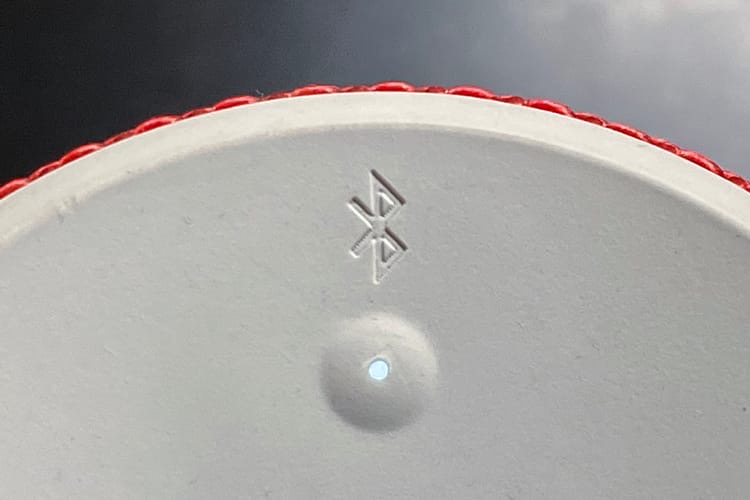A small and discreet novelty of iOS 14.4 Last night’s stroll : The ability to classify Bluetooth audio devices by type. Apple is referring to it in the list of important changes for this update and there is actually a new section in Bluetooth settings for unknown products. I was able to test it with the UE Boom:
By default, iOS 14.4 defines Bluetooth audio devices as headphones. Here are the different options available if they’re not correct:
- Car radio;
- Hearing aid;
- Loudspeaker ;
- else.
Change the type of Bluetooth device A priori One goal, one result. If you leave the “Earpiece,” then iOS 14.4 analyzes the device’s volume, saves it in the Health app, and can alert you if it gets too high. If you choose any other type, the device will be ignored by the Health app and you will not receive notifications if you push the volume too far.
These notifications cannot be turned off, oddly, and are only for iPhones and Apple Watch, iPads are deprived of them. You can select the type of device on the tablet, but the benefit after that is unclear, because the function seems to be only intended for alerts when listening at high volume. Even if you change the type of Bluetooth audio device, iOS 14.4 does not recognize it differently in Control Center, as it still displays a generic icon.
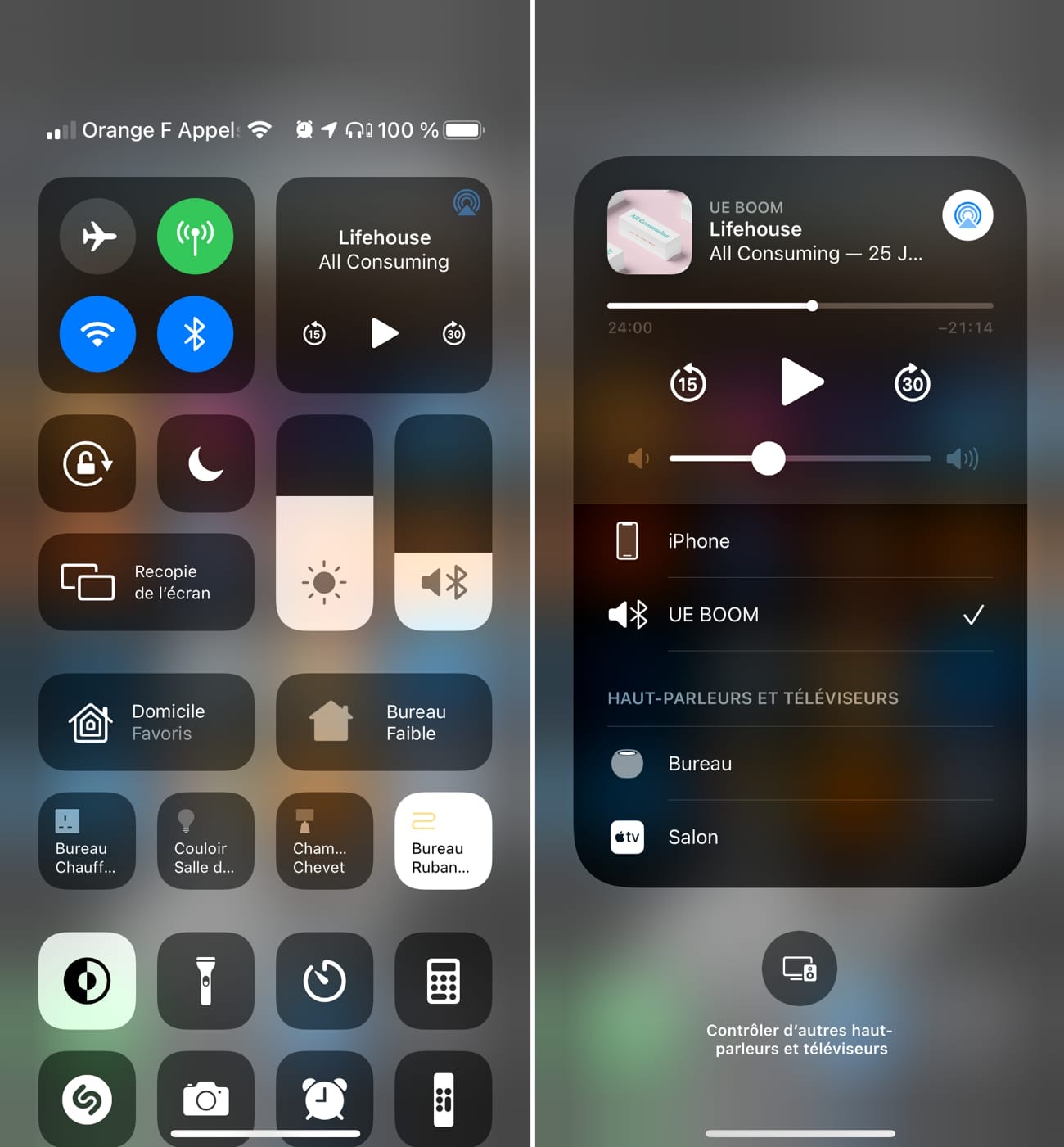
Finally, remember that there was already a similar process to Apple’s Lightning to mini-jack adapter appearing with the iPhone 7. This accessory allows you to connect an audio device via a mini-jack and dial the system the first time. Times over an alert whether headphones or not. As with Bluetooth, iOS uses your response to determine whether to analyze the volume and possibly alarm if you listen at a very high volume.
If you then connect the adapter to an amplifier connected to the headphones, you can change this parameter in the Settings app, then “Sounds and Vibrations”, “Headphone Safety” and finally “Lightning adapters”. Then, there are two options: Forget all converters to get popup every time, or temporarily change the role of the adapter currently connected to iPhone.
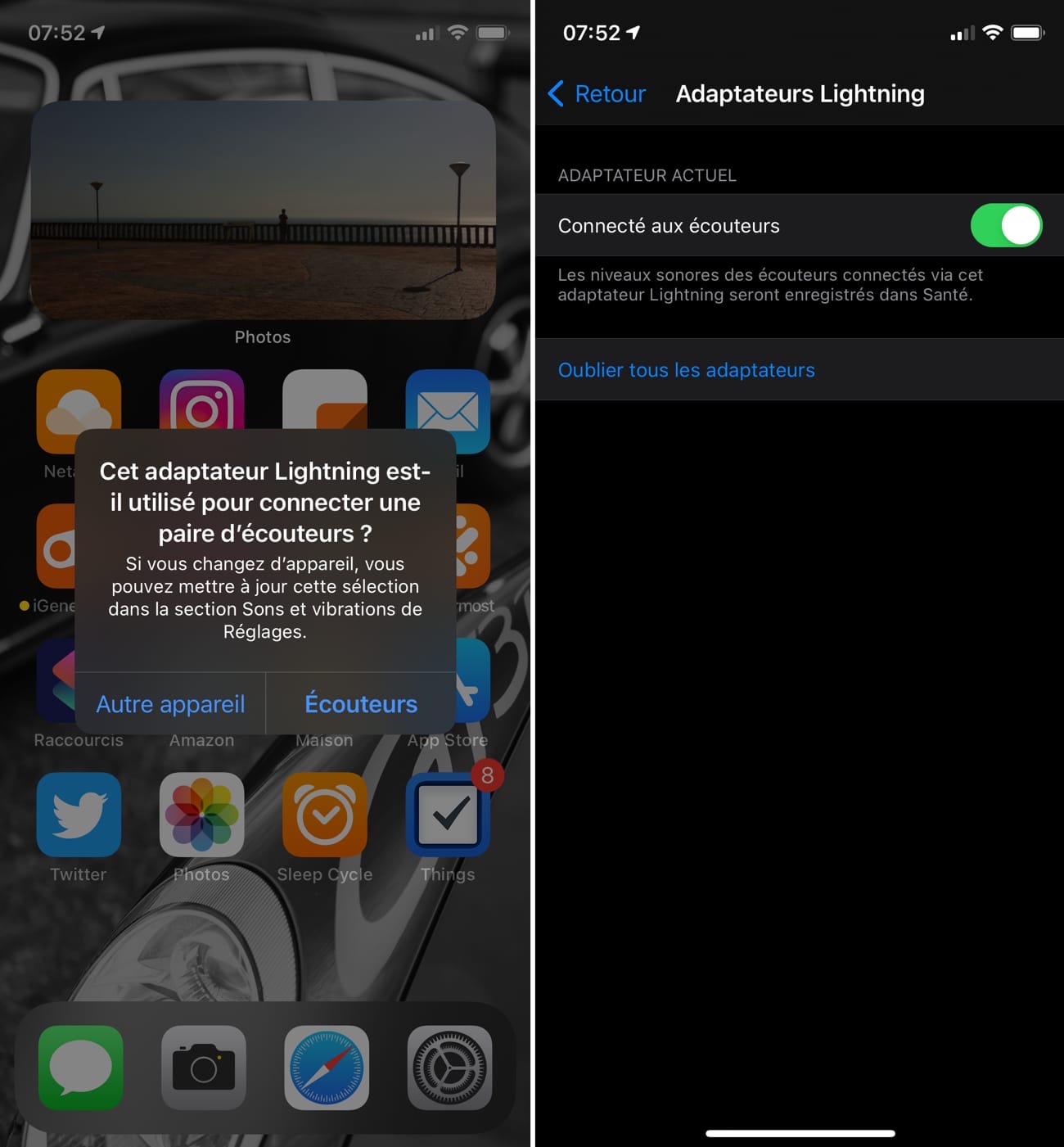
Updated 01/27/2021 09:22 : This function could have another interesting use. If the car radio is not automatically recognized by iOS, changing its type in the settings should allow you to take advantage of the function that allows you to save your car’s position when the car radio is disconnected. This function enables to see parking location in Maps and get directions more easily to get there on foot.
If you are using a car stereo device that iOS does not recognize, try changing its type to car stereo to see if the function is available. Your car should appear in Maps when you are online and then disconnect it from the car stereo iOS 14.4 should record GPS position.

“Proud thinker. Tv fanatic. Communicator. Evil student. Food junkie. Passionate coffee geek. Award-winning alcohol advocate.”